Repository
The Repository is the heart of ATS, since it allows to create and manage folders, test suites, test cases, Drop-Downs and actions. You can also create test data for data-driven testing. For more information on how to use data-driven testing in ATS, see Test Data. The repository can be accessed by clicking Test Cases in the navigation menu.
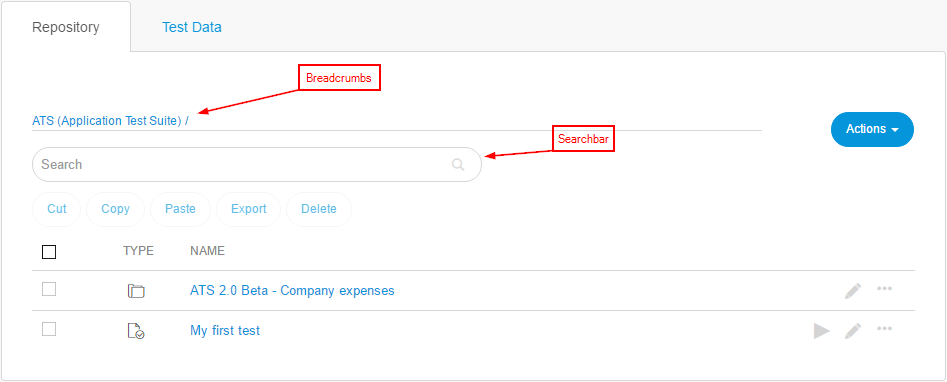
You can search for a specific item, by using the search bar in the repository. ATS will search for the desired item in the current folder and all subfolders. This means that if you start searching from a folder, other than the root folder, ATS will only look inside that folder and his subfolders.
The breadcrumbs in the repository allow quick navigation between folders. Click the name of the folder to go back to that parent folder.
If you want to cut, copy or delete an item in the repository, you can do so by marking it with the checkbox. After that, the actions become available.
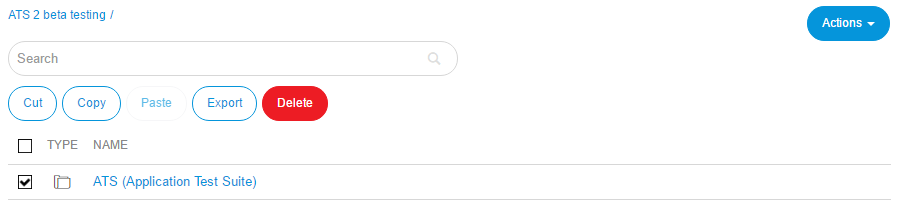
Actions
In the repository you can use the Actions drop-down to perform the following actions:
- Create a New Folder
- Create a New Test Case. For more information on creating a test case, see Test Case.
- Create a New Test Suite. For more information on creating a test suite, see Test Suite.
- Create a New Action. For more information on creating an action, see Action.
- Create a New Drop-Down. For more information on creating a Drop-Down, see Drop-Down.
- Import items into the repository.
ATS stores all created items into the repository.
Import/Export
ATS allows to export to and import data from an XML file. It is possible to move data between different apps or to save test definitions on your hard drive.
You can export the following data:
- Folders
- Test cases/test suites
- Actions
- Parameters set in actions/test cases
Import
There are two ways of using the import: create data and update data.
Create data means that you will be importing new data for the first time into your target project. Update data means that you will be importing data that will overwrite existing data, thus updating actions, test cases, test suites or folders.
When importing data, ATS will solve all data conflicts by overwriting the existing properties by the imported ones.
To import data in ATS do the following:
- Click Actions and Import to open the data import form.
- On the data import form, click Import from file to open the import data dialog.
Export
There are different scenarios on how to export data from ATS:
- Exporting a single action
- Exporting several actions
- Exporting test cases
- Exporting test suites
- Exporting folders containing:
- Actions
- Actions and test cases
- Actions, test cases, and test suites
- Folders, actions, test cases and test suites
To export the data, you have to mark the items in the Repository and then click Export in the top menu. You can also export the item right away from the edit view, by clicking Export in the top right.