Data Driven Testing
Data Driven Testing in ATS allows you to run tests using tables of data as direct test input. This way you can test different input values without having to write extra tests. Data sets are easy to create and maintain, so you can add more values later on without changing your test cases.
You can access the Test Data tab from the Test Cases page. Here you can create a data set by clicking New Data Set. A dialog will open, where you can give the data set a name and an optional description.
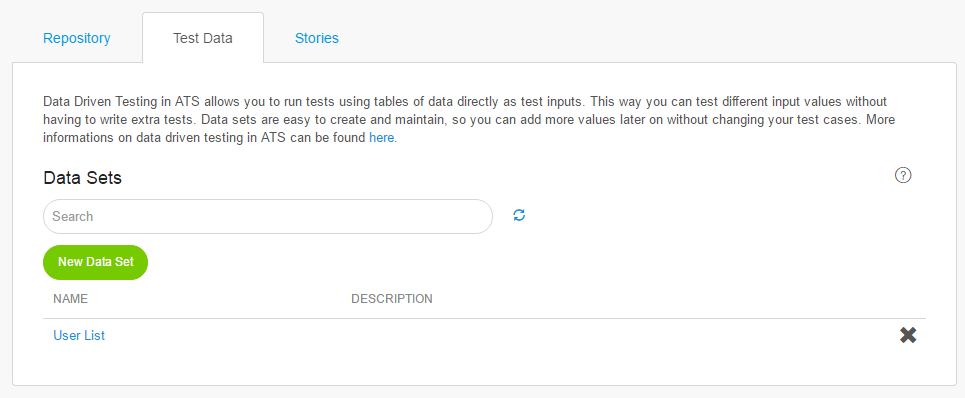
Data sets consist of one or more fields and records. You can think of fields as columns in a table. Corresponding to that, records are the rows in a table and represent the values of a field.
Fields can have following data types: Text or Number.
| Name | Description |
|---|---|
| Field | A column of a table for specific data, for example username. |
| Record | A row in a data table containing a Text or Number value. |
Using Test Data in Test Cases
To use your data sets in test cases you need to select a Master data set under the Test Data tab inside a test case. Click the arrow to open the selection dialog.
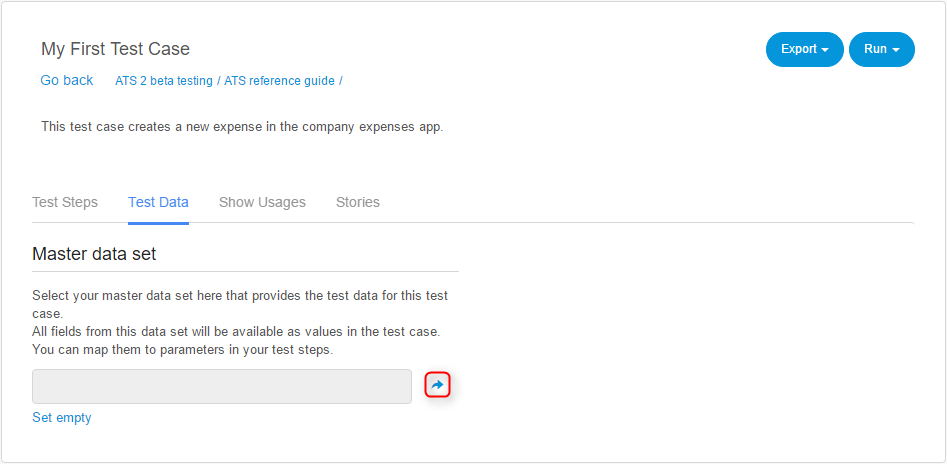
You can only select one master data set at a time per test case. Your selected data set affects which fields you can use as parameters in your selected test case. You can only choose fields that are in the selected master data set. On execution, ATS will pick the corresponding record value for each field.
Importing/Exporting data sets
When creating/editing a data set you can choose the Create/Update fields from file option to provide a template Excel file. You can create or update fields and records of your data set using this Excel file. ATS will recognize the first row of the Excel sheet as the field names. ATS considers all extra rows will as records and also uses them to determine the field datatype.
You can export a data set to Excel by clicking the Export to Excel button.
Exporting a Test Case
When exporting a test case that has a data set assigned to it, ATS will also export that link. ATS will automatically look for the same data set when importing that test case. If no such data set exists yet, ATS will link it when created.
Error Types
There are 2 error types that can occur when setting a data set:
Missing fields
Shows fields that are not in the selected master data set that are currently used in the test case.
Incompatible datatypes
Shows parameters that need a different data type than the datatype of the field.
ATS lists test step and parameter for each error, for easy identification.